How to Create a Website for business or personal website With Wordpress
An easy, step-by-step guide for Bigginers on how to create a website for their business or personal website Using Wordpress.
Level of expertise: Beginner’s
This is created to give beginners a fast and simple way to create a website without having to learn HTML/CSS coding or read long, boring tutorials.
But before we move further, we need to the advantages of having a website.
you may also like to read this:
FPTraffic Review-How to grow your facebook page and monetize with FPTraffic
The Facebook Pages managed by FPTraffic have 3,047,698,404+ Likes!
having a website now adays has lots of advantages,because you can advertise your products that you are producing by your self to your website visitors,you can also sell the products to your website visitors even if they are not in the same country with you,this is known as E-commerce.you can also advertise people's or company's products so that they can pay you or you earn a commission as result of sales that you generate to them. you can also write blog in your sites in order to benefit or educate people with your ideas you have. Afflliate marketers or CPA marketers, or other online business need a website because a website plays an important roles toward the success of their business.
Note: here are just few advantages of having a website.
Ready to launch your website today? Let’s get started…
There are hundreds of different website building platforms and website builders around the market.
Mozello,WordPress, Wix, Joomla, Drupal… Just to name a few.
But which one should you choose?
I recommend to use Wordpress or Mozello because they are easiest and free to use. you can build your website by your self and there is guidiance on how to add your contents .
It is completely free. Mozello and Wordpress is the easiest platform I’ve ever worked with, and they are flexible enough to suit everyone – small business websites, online shops, bigger organizations and so on…
For the beginners, I strongly suggest to use Mozello or Wordpress.
Below we will provide you a step-by-step-guide on how to create your website with Wordpress:
STEP 1: Get Web Hosting and Register a Domain Name
In order to set up your Mozello or Wordpress (or any other type of website), you’re going to need two things:
- 1. Domain Name (a web address like YourSiteName.com):
HTTPS://WWW.GOODS.COM
SLD TLD
SLD (Second Level Domain): When registering your domain name, this part can consist of any number of alphanumeric characters (a-z, A-Z, 0-9) and hyphens (permitted if surrounded by other characters or digits). No spaces are allowed.
For example, if your business is called RAHMA LUNCH, your SLD will be rahmalunch
TLD (Top Level Domain): Back in the day, this part used to indicate the purpose of the whole domain name, or the entity that the domain belonged to. There’s only a finite number of TLDs you can choose from (you can’t input your own as you can with an SLD).
The most popular TLDs to choose from, along with their originally intended purposes, are:
.com— all commercial purposes.org— organizations (often non-profit).net— network projects (whatever that means).edu— educational institutions.gov— for government.biz— everything business.info— universal
- 2.Web Hosting (a service that connects your site to the internet):
In order to store your images, content and website files, you are going to need a web hosting. Without web hosting, your website will not be visible on the Internet.
In a nutshell – without a web hosting and a domain name, your website will NOT exist.
HOW TO REGISTER A BRAND NEW DOMAIN
To register a new domain name, you need to follow the following steps:
- Decide on the domain name you want.
- Check if it’s available.
- Choose a domain registrar — the company that’s going to register a domain on your behalf.
- Purchase your domain.
NOTE:When Choosing a Domain Registrar( the company that’s going to register a domain on your behalf.),consider the following:
Now that you know what domain name you want to register, and you know it’s available, you can go to your domain registrar of choice and purchase the domain.
As I mentioned at the beginning, a domain registrar is a company that can register a domain name on your behalf, and then give you full access to that domain.
There are a lot — a lot! — of domain registrars out there, and it’s up to you to decide which one you want to work with. For the most part, though, there’s not much difference between them — as in, you can buy any domain name from any registrar.
My favorite domain registrar which i strongly recommends you to use is the DomainDish!
Where do I register a domain name and get web hosting?
I strongly recommend you to use DOMAIN DISH ,because it's one of the fastest growing web hosting brands on the internet.and they are definitely well-established and secure enough to host your website.
Here’s how to sign up with a web hosting provider (and register a domain name if you don’t have it yet).
1. visit here to visit domain dish for domain name registration.
2.Choose your website hosting plan:
- Basic
- premium
- 123
Whichever you choose, you can later upgrade or downgrade based on your needs.
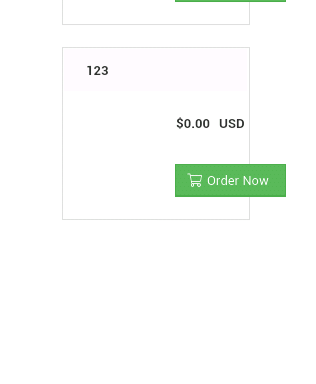
select the 123 plan and click on order Now as seen above.
the next step is where to choose your domain name and check it's availability.
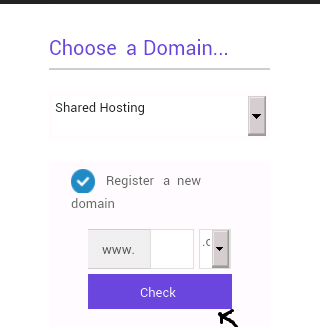
you write the domain name you want in the space provided , and click on " check" to check it's availability.
if the domain name is available ,it will show congratulation! then you scroll down to the end and click on "continue" after that ,it will take you to another page, what you need to do in the page just scroll down and click on " checkout"
by then it will takes you to a place where you register and make your payments( You can use many payments options such as paypal,credit card,...so on to makes your payments in domaindish) .after registering and making a payments, click on " complete order"
note:
- If you’re making a website for your business, your domain name should match your company name. For example: YourCompanyName.com
- If you’re planning to set up a website for yourself, then YourName.com can be a great option.
STEP 2: Set Up Your Website
Once you’ve bought your domain name and set up your hosting, you’re well on your way!
The next thing to do after you bought your domain name, is to get web hosting!
Now it’s time to get your website up and running(web hosting). The first thing you’ll need to do is install WordPress to your domain.
Installing WordPress
TO CREATE A WEBSITE WITH WORDPRESS USE ONE-CLICK INSTALLATION:
Almost every reliable and well-established hosting company has integrated 1-click-installation for WordPress, which makes getting going a snap.
If you signed up with DOMAIN DISH or any other similar hosting company, you should find your “1-click-installation” in your account control panel.
Here are the steps you should follow (should be similar/same on all the major web hosting companies):
- Log in to your hosting account(your DOMAIN DISH ACCOUNT).
- Go to your control panel.
- Look for the “WordPress” or “Website” icon.
- Choose the domain where you want to install your website.
- Click the “Install Now” button and you will get access to your new WordPress website.
 READ THIS ARTICLE TO LEARNS HOW TO MAKES MONEY FROM ONLINE SURVEYS AND START IMMEDIATELY NOW FOR FREE!
READ THIS ARTICLE TO LEARNS HOW TO MAKES MONEY FROM ONLINE SURVEYS AND START IMMEDIATELY NOW FOR FREE!Step 3.Design Your Website

Once you have successfully installed WordPress to your domain, you’ll see a very basic yet clean site.
But you don’t want to look like everyone else, do you?
That’s why you need a theme – a design template that tells WordPress how your website should look. See an example of free WordPress theme that you can install:
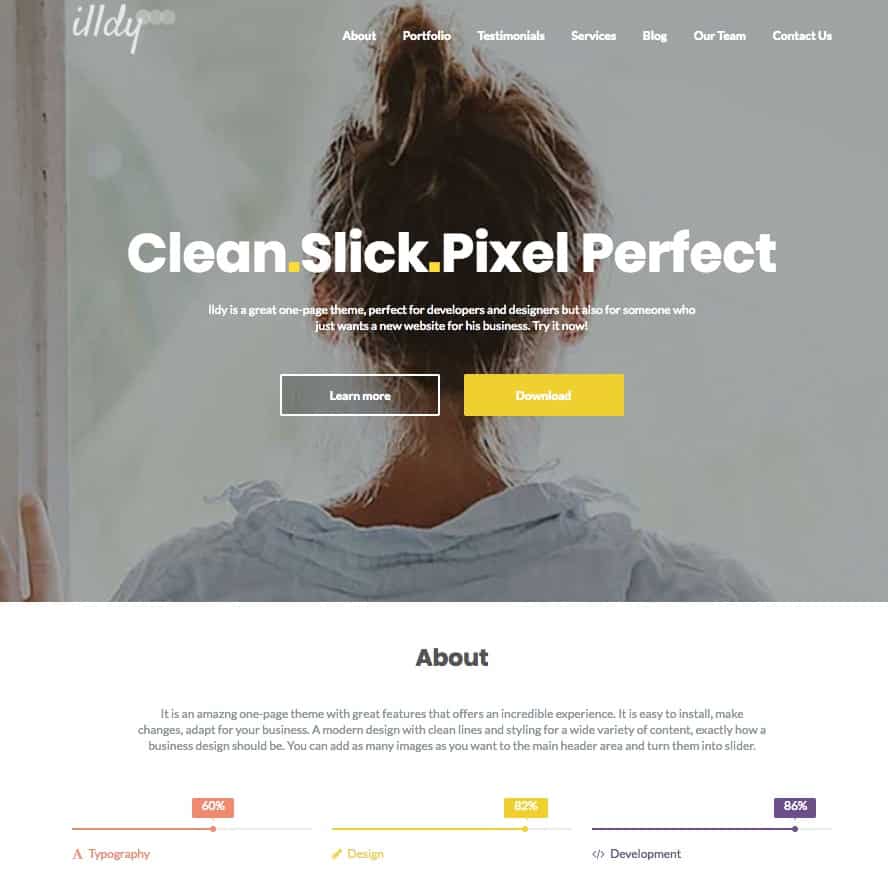
There are 1500+ of awesome, professionally designed themes you can choose from and customize for your own sit.
Most of WordPress themes are free to use and highly customizable.
Here’s How To Find a Theme You Like
COMPLETE OUR SURVEYS AND EARNS MONEY NOW!
1. Log into your WordPress dashboard
If you’re not sure how, type in: https://yoursite.com/wp-admin (replace “yoursite” with your domain).
This is what the WordPress dashboard looks like:
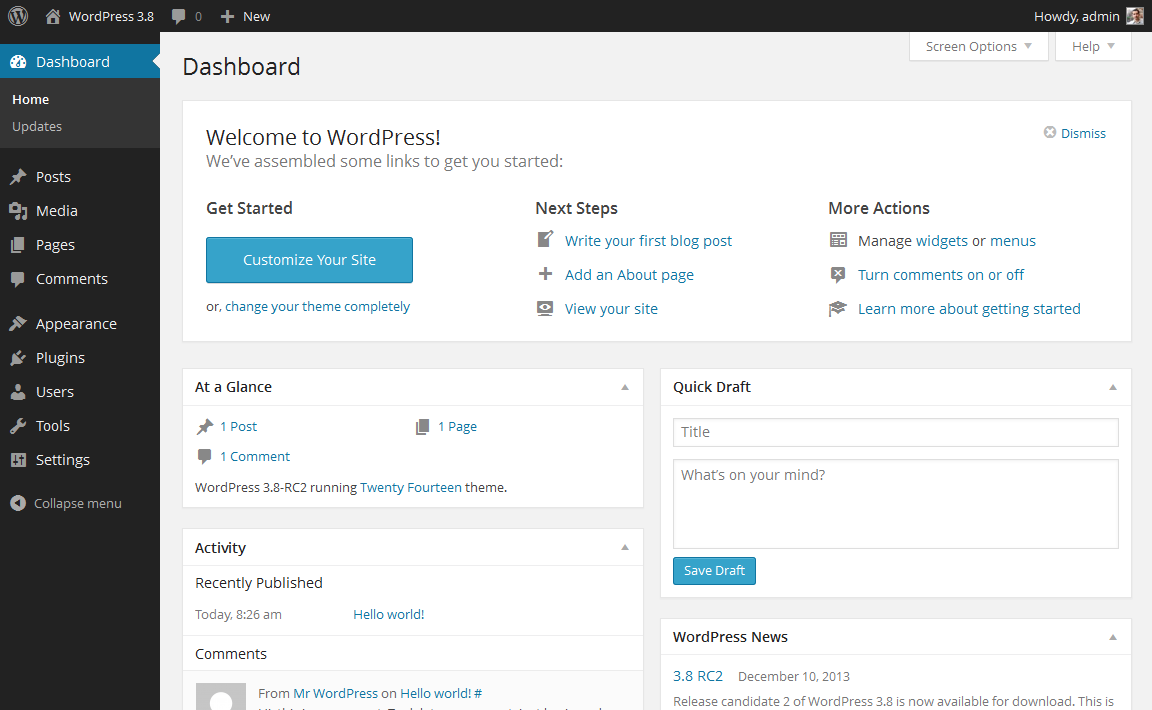
2. Access FREE themes
Once you’re on the dashboard, you’ve got access to over 1500 free themes! Just search the sidebar for “Appearance”, then click “Themes”.
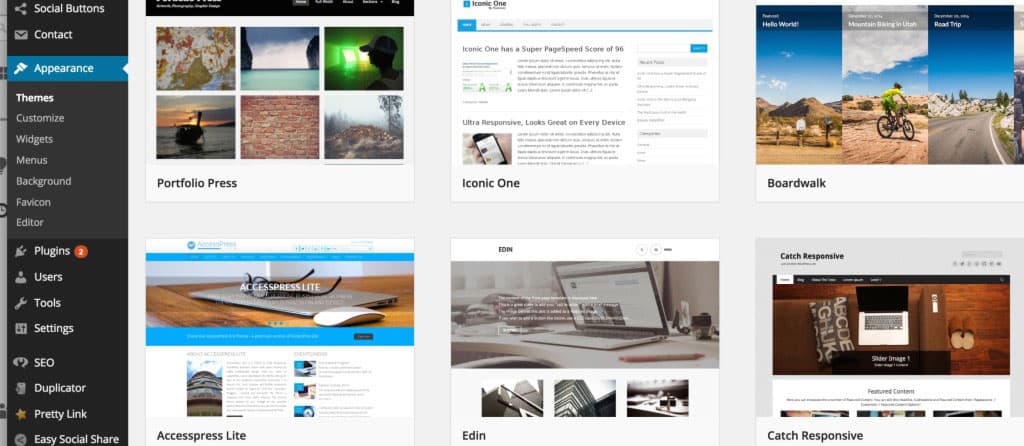
As you can see above, installing a new theme for your website is very easy.
You can search for specific keywords and/or use filters to find themes that suit your style. Finding the perfect theme can take a while, but it’s worth it.
You should also look for themes that are “responsive”, as this means they will look good on any mobile device.
3. Install your new theme
Once you have found a theme you like, installing it is as simple as clicking “Install” followed by “Activate”.
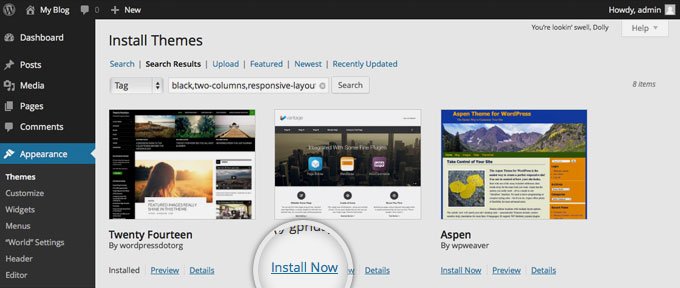
IMPORTANT: Changing themes won’t delete your previous posts, pages and content. You can change themes as often as you want without having to worry about losing what you’ve created.
STEP 4: Add Content To Your Website
With your theme installed, you’re ready to start creating content. That is to add products and their discription to your site or write a blog ,create pages .......and so on
. Let’s quickly run through some of the basics:
Adding and editing pages
Want a “Services” page, or an “About Me” page ()?
1. Look along the sidebar in the WordPress Dashboard for “Pages” -> “Add New”.
2. You’ll find a screen that looks a lot like what you’ve maybe seen in Microsoft Word. Add text, images and more to build the page you want, then save it when you’re done.
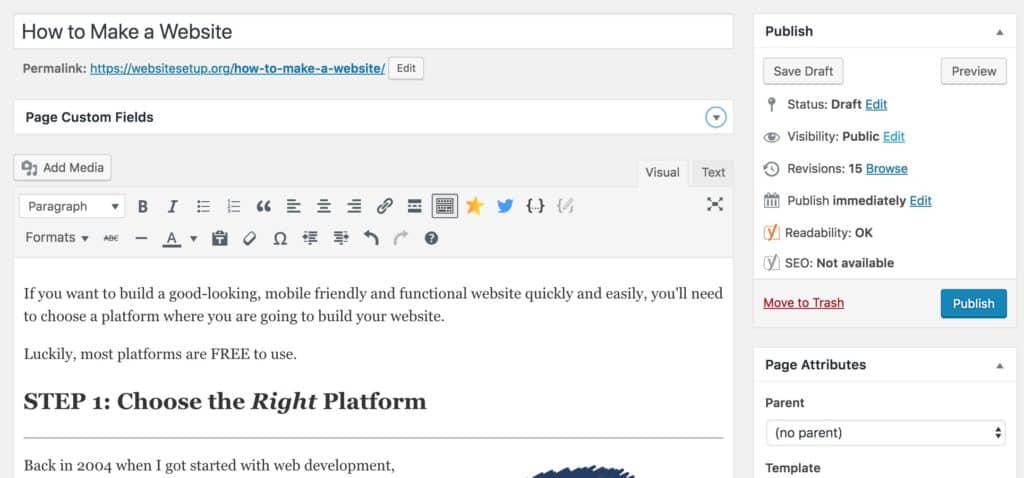
Adding pages to the menu
If you want your new page to be linked to your navigation bar,
1. Save any changes you’ve made to the page by clicking “Update”
2. Click “Appearance” -> “Menus” in the sidebar of the WordPress Dashboard
3. Find the page you created and add it to the list by clicking the checkbox next to it and then “Add to Menu”.

Adding and editing posts
If you have a blog on your website, “Posts” will be where you turn to next. You can use different categories to group similar posts.
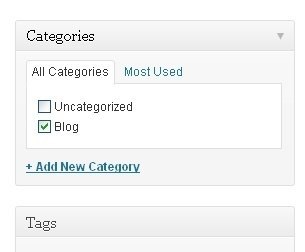 If
you want to add a blog to your website, you can use different
categories and posts. Let’s say you want to create a category named
“Blog”. Simply add it to your menu and start making posts.
If
you want to add a blog to your website, you can use different
categories and posts. Let’s say you want to create a category named
“Blog”. Simply add it to your menu and start making posts.
Here’s what you need to do:
a. Create a new category by going to “Posts -> Categories”
OR
b. Create a blog post by going to “Posts -> Add New”. Once you’ve finished writing your blog post, you need to add the right category for it.
Once you’ve created your category, simply add it to the menu, and you’re in business!
Customization & Endless Tweaks…
In this section, I’ll cover some of the basic things I’m asked about all the time that will help you tweak your website.
Changing Your Title and Tagline
Page titles explain to searchers what your website is about. They’re also a big part of how search engines determine your rankings. You want to be sure they’ve got the keywords you want to have targetted (but in a natural way, written for real people).
You should use a unique title on every page of your site. For example, my site’s title is “How to Make a Website”.
(Can’t find it? Just hold your mouse over the tab at the top of your web browser).
Taglines are added at the end of titles across every page. My site’s tagline is “Step by Step Guide”
In order to change the title and tagline on your website, go to “Settings -> General” and fill in the form below:
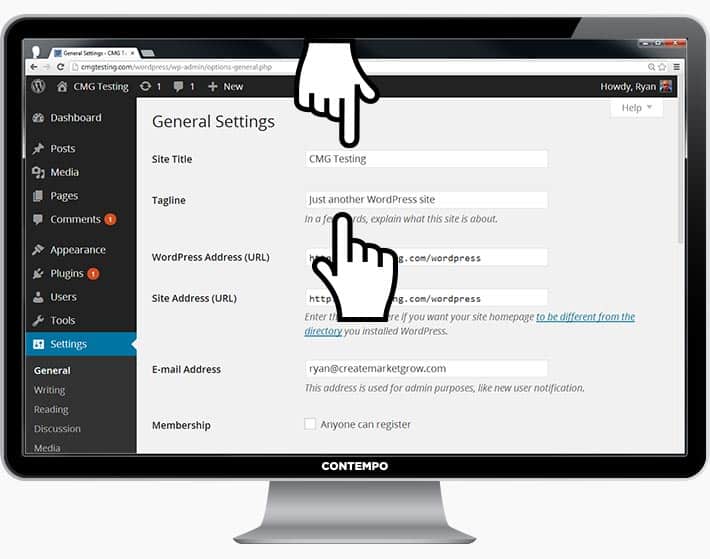
Disabling Comments for Posts & Pages
Some websites (business/organization sites mostly) don’t want their visitors to be able to comment on their pages.
Here’s how to shut comments off on WordPress pages:
1. While you are writing a new page, click “Screen Options” in the top right corner.
2. Click the “Discussion” box. The “Allow Comments” box will appear at the bottom.
3. Untick “Allow Comments”.
Want to disable comments on every new page by default?
1. Go to “Settings -> Discussion” and untick “Allow people to post comments on new articles”
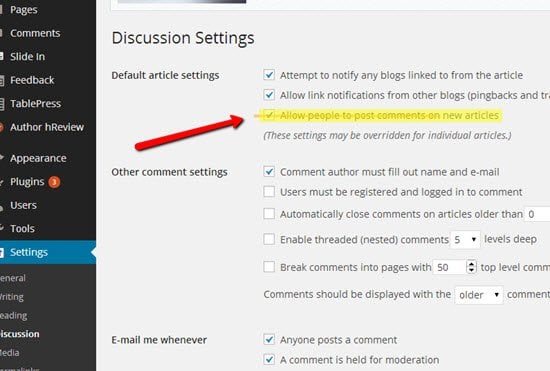
Setting Up a Static Front Page
Some people contact me saying they’re frustrated that their home page looks like a blog post. You can fix that by making your home page “static”.
A static page is a page that doesn’t change. Unlike a blog, where the first new article will show up at the top every time, a “static” page will show the same content every time someone comes to the site – like a home page you’ve designed.
To set up a static front page:
1. Go to “Settings -> Reading”
2. Choose a static page that you have created. “Front Page” denotes your home page. “Posts page” is the front page of your blog (if your entire site isn’t a blog).
If you don’t choose a static page on your own, WordPress will take your latest posts and start showing them on your homepage.
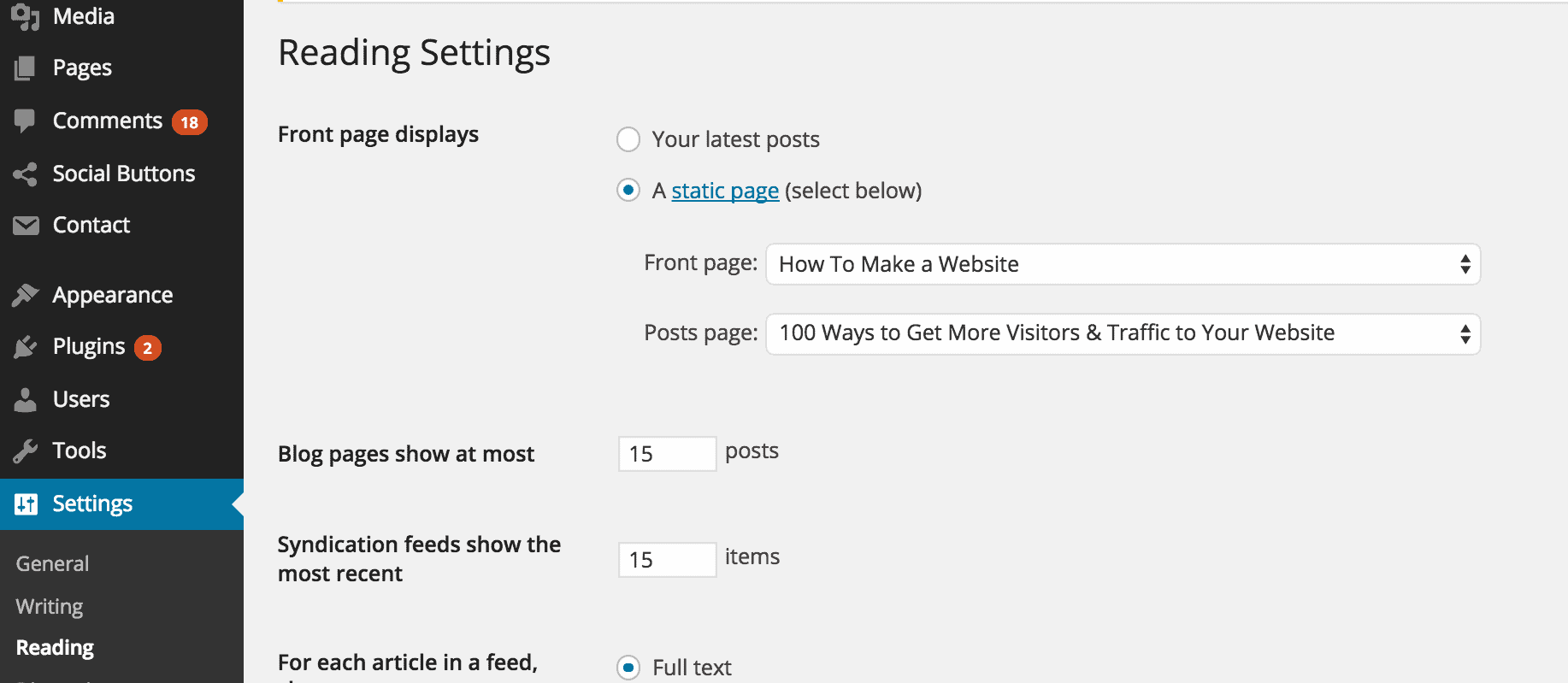
Editing sidebar
Most WordPress themes have a sidebar on the right side (in some cases it’s on the left).
If you want to get rid of the sidebar or edit out items you do not need like “Categories”, “Meta” and “Archives”, which are usually pointless, here’s how:
1. Go to “Appearance -> Widgets” in the WordPress Dashboard.
2. From here, you can use drag and drop to add different “boxes” to your sidebar, or remove the items you don’t want.
There’s also an “HTML box” – a text box where you can use HTML code. For beginners, don’t worry about this – just drag and drop the elements you’d like in your sidebar.
Installing Plugins to Get More out of WordPress
What is a plugin?
“Plugins” are extensions that are built to expand WordPress’ capabilities, adding features and functions to your site that don’t come as built-in.
They’re shortcuts to getting your site to do what you want to, without having to build the features from scratch.
You can use plugins to do everything from adding photo galleries and submission forms to optimizing your website and creating an online store.
How do I install a new Plugin?
To start installing plugins, go to “Plugins -> Add New” and simply start searching.
Keep in mind that there are over 25,000 different FREE plugins, so you’ve got a LOT to choose from!
Installation is easy – once you find a plugin you like, just click “Install”.
To save you some time, I’ve put together a list of the most popular plugins that webmasters find useful:
- #1 Contact form 7: My website has a contact form on my About Me page. It’s an awesome feature to have, as people (like you!) can fill in the form and send me an email without logging into their own email provider. If you want to do something similar, definitely get this plugin. P.S.
- #2 Yoast SEO for WordPress: If you want to make your WordPress site even more SEO-friendly, this plugin is a must-have. It’s free, and it’s awesome. You’ll be able to edit your title tags, meta descriptions and more, all from within the page itself – no more fussing with WordPress settings.
- #3 Google Analytics: Interested in tracking your visitors/traffic and their behavior? Just install the plugin, connect it with your Google account and you’re ready to go.
Congratulations – you’re ready to launch!
If you’ve followed the steps in this guide, you should now have a fully-functional WordPress website! That wasn’t so bad, was it?
you may also like to read this:
How to Create a good looking Website With Mozello-an easiest and simplest web platformHow to Grow Your Audience with Ads and how to buy ads for facebook Page Likes
Last but not least – keep improving your website!
if you find this guides useful, please share this page to others.
Check Our Best Recent Posts:
- How to Migrate and work in Canada under express entry program(An opporturnity for those looking to work and settle in canada)
- FPTraffic Review – Grow Your Facebook Page & Monetize with FPTraffic
A great and bests web hosting service.
Everyone wants CHEAP and FAST web hosting. Here is who we recommend...
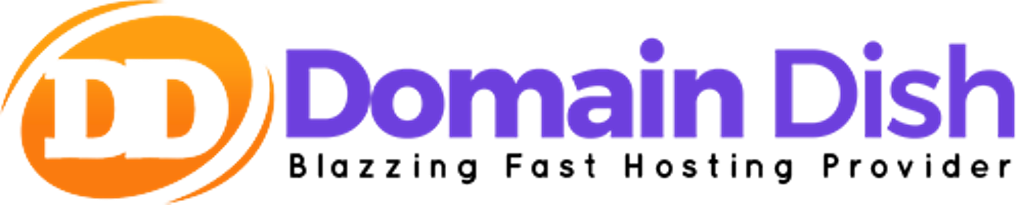
BUY YOUR DOMAIN NAME OF YOUR CHOICE FOR YOUR WEBSITE WITH DOMAINDISH AT CHEAP PRICE NOW!


